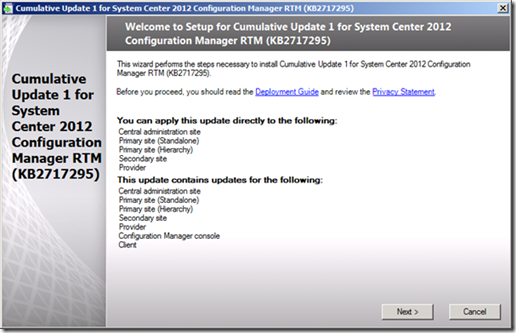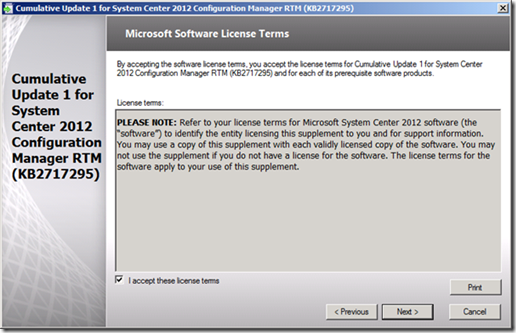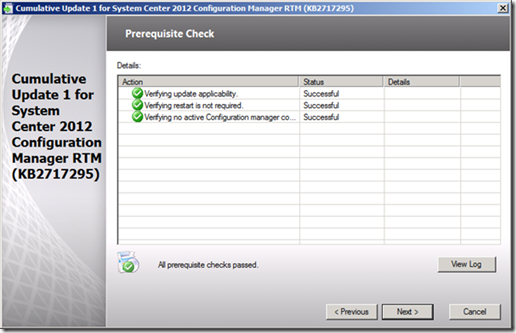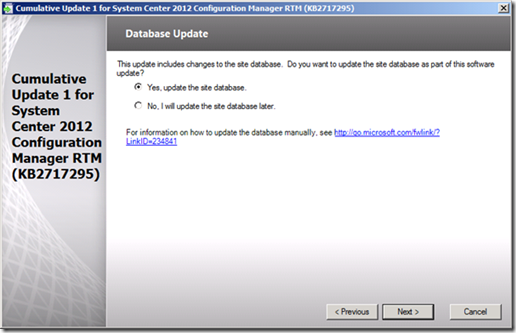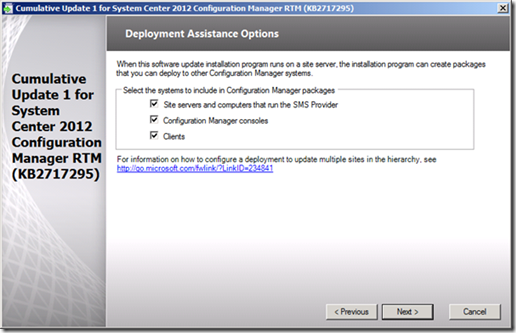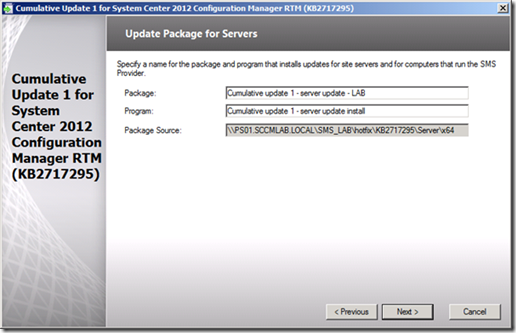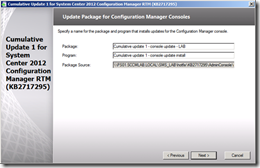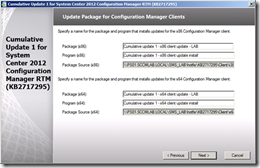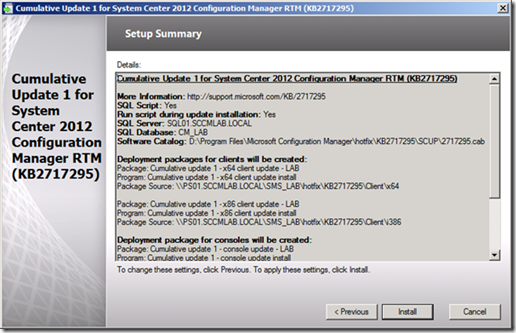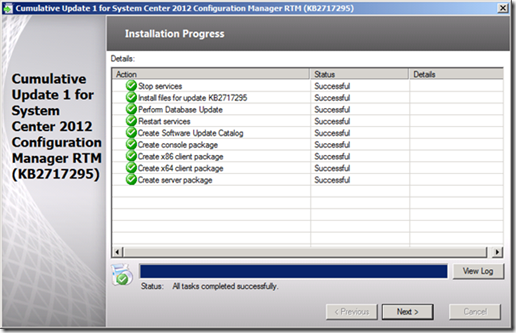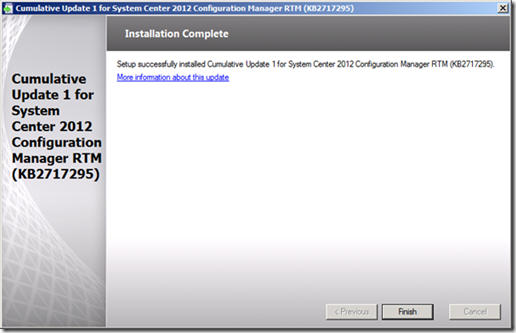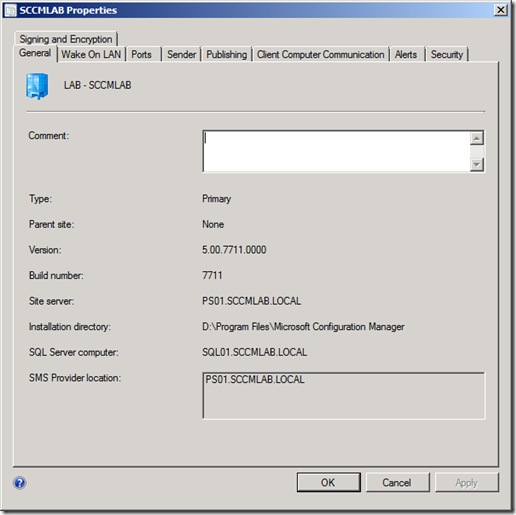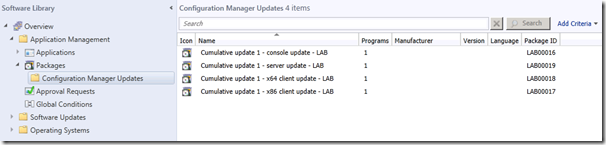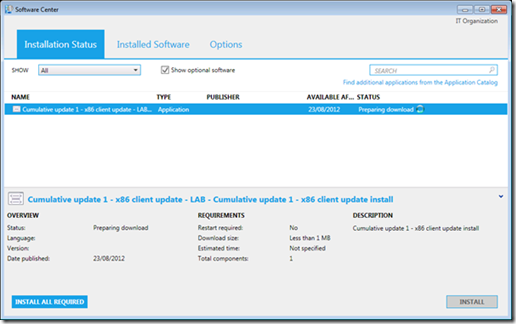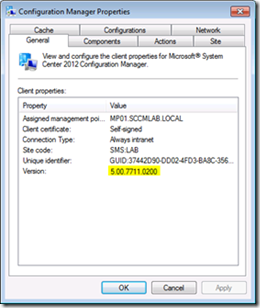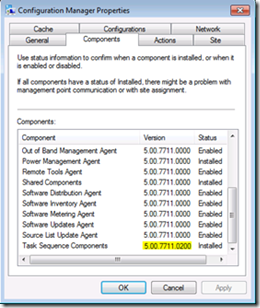Beginning of August Microsoft has announced their new cumulative update servicing model for System Center 2012 Configuration Manager. A few days ago the first Cumulative Update 1 (CU1) for System Center 2012 Configuration Manager was released; What issues this CU1 effectively handles is documented in the related KB article with ID 2717295. This is also where you can request and obtain the binaries. This post describes my experiences implementing the CU in a lab environment.
Before we begin lets outline the order in which the different components are updated:
1. Site server (The site server is always updated first, once this is done the additional components can be updated as well)
2. Administrative Consoles
3. Clients
Site Server & Site Database
Unpack the downloaded CU and run the executable ConfigMgr2012-RTM-CU1-KB2717295-X64-ENU.exe to launch the wizard.
On the welcome page click Next
Accept the license terms and click Next.
Ensure all prerequisite checks are passed and click Next.
I decided to let the wizard also update the site database. Alternatively you can do the database upgrade manually using the update.sql script. At implementation time the CU extracts update.sql to the following location on the site server: \\<Server Name>\SMS_<Site Code>\hotfix\<KB Number>\. Note that the update is not functional until both the site server and the site database have been updated!
Next are the Deployment Assistance Options – this is a really nice feature to assist in the further deployment of the CU.
By enabling the checkboxes the wizard automatically creates packages in the software library to support updating the remaining components in your environment.
If you enabled the 3 checkboxes the next 3 pages of the wizard allow you to specify the program and the package details for each item. I kept the default options.
Click Install on the summary page
The installation progress and results are shown. Click Next when all actions are completed.
Click Finish when the installation is completed.
If you want to see what is happening under the hood have a look at the configmgr2012-rtm-cu1-kb2717295-x64-enu.log located in the %windir%\temp folder.
In the Control Panel the CU is listed in the installed updates:
A closer look at the site properties shows that the version number remains unchanged:
In the Software Library the packages to support the CU deployment have been created:
Tip: Do not forget to distribute the content to your DP’s.
Administrative Consoles
Once the site server is done, updating the other components automatically can either be done using the Software Deployment feature or by using software updates. In my lab environment I chose to use Software Deployment. Using the previously created packages this is really straightforward. As I only had one remote console in my lab environment I used a simple collection with direct membership.
Once the CU got distributed I checked the installed updates in Control Panel and the following entry is listed:
Oddly enough the version number here remains unchanged and no minor version .0200 is to be found. The –test suffix seems to be a small mistake in naming.
Note that afterwards I also ran the update on the site server to update the locally installed console.
Clients
As a final step I had to update my existing clients and I also wanted to ensure that any new clients would also get the CU1 installed. Again using the pre-created packages this is a fairly easy job. To easily group my clients I had created query based collections to distinguish between RTM and CU1 clients and also per processor architecture (x86 or x64). This is an example query I used for the ConfigMgr Clients x86 CU1 collection:
select SMS_R_SYSTEM.ResourceID,SMS_R_SYSTEM.ResourceType,SMS_R_SYSTEM.Name,SMS_R_SYSTEM.SMSUniqueIdentifier,
SMS_R_SYSTEM.ResourceDomainORWorkgroup,SMS_R_SYSTEM.Client from SMS_R_System inner join SMS_G_System_SYSTEM on SMS_G_System_SYSTEM.ResourceId = SMS_R_System.ResourceId where SMS_R_System.ClientVersion = "5.00.7711.0200" and SMS_G_System_SYSTEM.SystemType = "X86-based PC"
The highlighted values can easily be replaced to create the collections for the RTM (5.00.7711.0000) and x64 (X64-based PC) client collections.
After the deployment was in place, I could see the CU being installed on my lab clients. This is a screenshot from the Software Center:
Once installed the client version number is changed. Except for the Task Sequence Components, the components versions remain unchanged.
All done! The lab environment is fully updated to CU1.
Until next time!
Tim
Note: this post was also published on my SCUG.be blog.